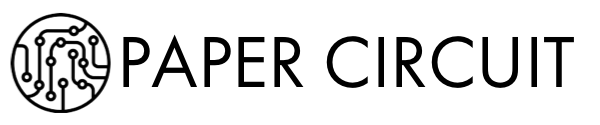My iPhone camera is becoming my biggest problem. And I am sure you have the same problem as well. We are taking too many damn photos everyday.
We are literally creating matter from light. Think about it. We take a photo using light, on our phone. That photo resides on the phone for a few minutes. It is then uploaded to the cloud and now stored on a server hard drive (matter). The cloud company is constantly buying new servers and new hard drives to store our mostly crappy photos seemingly forever. Light is now turning into matter at an unprecedented rate.
So the billion dollar question is, how do we manage these photos ?
I have tried various solutions over the years. I started with iPhoto in 2002 and pretty much have stuck with it since then. A couple of short quick forays in trying Lightroom and Aperture convinced me that I just needed iPhoto. Apple then launched several web services over the years to help manage, share and backup photos - iTools, .Mac, Mobile Me and finally iCloud. I stuck through them all. My photo library survived, though collected a few scars along the way.
My cloud library was relatively small until the iPhone 4 came along. About 25,000 digital photos since 1999. But after the iPhone 4, taking photos became a daily, almost hourly activity. My digital collection suddenly exploded and I had to find a way of storing these now 100,000+ photos somewhere safe. Along with a hard drive based backup, I needed to find a cloud storage location for universal access across all my devices.
So I tried every cloud photo service that came along: Everpix, Loop, Trunk, PictureLife, Flickr, Picasa, Amazon Photo, iCloud Photo Library and now Google Photos. I gladly paid the fee for the highest storage tiers each service offered. For naught.
Everpix shut down a few months ago. Loop, Trunk are ok for backup but no smarts. PictureLife has a few good options for smart searching and I like their organization better. If only they would add a calendar for their Time search. Flickr, Picasa are too unwieldy for daily use. Amazon Photo is the best solution for backing up since they offer unlimited storage for Prime members. Google Photos compresses your images if they are larger than 16 megapixels but offers unlimited storage for free. Joanna Stern over at WSJ has a good review of Google Photos. Currently I am unable to upload my iPhone photos using the Google Photos app due to some bug - Brad Horowitz, the VP for Streams, Photos & Sharing at Google, personally replied to my frustrated tweet. I guess they are pretty serious about getting things fixed.
That leaves iCloud Photo Library. It's the default solution for iPhoto and it works fine. Mostly. The most useful tier costs $4 a month for 200 gb of total iCloud storage, not just photo storage. That means your photos share that space with your iPhone backups and other app backups. There is a final 1 TB tier for $20 a month. I haven't reached that tier yet, but I think I will need it in a few months.
But that still doesn't solve my problem. Or problems.
iCloud does not offer an efficient way to search my photos other than search by date, location and unreliably, by faces. I cannot, for instance, do a search like 'show me all the photos of food in the last 2 months in Los Angeles'. Google Photos actually can do that. Or so they say.
How do I carry my entire 100K+ photo library on my iPhone ? That doesn't make sense though. About 80% of my photos are multiples or one time use photos. I would like someone or some algorithm to analyze each and every photo, classify it, tag it and only then store a subset of the most important, relevant and best quality photos on my iPhone.
Then there is the Family problem. Everyone in my family has their own iPhone. Thats four of us. They are taking photos all the time. They have their own iCloud account so they can backup their photos. But there is no way to have one common Family Photo Library that syncs with every iPhone automatically. You have to choose a photo manually and add it to the Family album, after you have turned on iCloud Family Sharing. Those photos then sync across all the iPhones that are registered in Family Sharing. Provided you have sacrificed an animal to the iCloud gods.
This is too much work. Yeah, I know, first world problems again. Don't judge. If you are reading this then you live in the first world too.
So here is my ideal photo solution for iCloud:
- Offer an Unlimited storage tier for $200 a year for the main Master iCloud Family account.
- Sync all photo libraries from all iPhones registered in the Family account to the Master Family account.
- On each iPhone, display & store only photos taken in the last 6 months AND photos that are analyzed to be 'worth keeping' as determined by aforesaid algorithm.
- Offer a natural language text search box or Siri on the Photos app, that actually searches your entire unified Master iCloud Photo Library. The search results show thumbnails and you can quickly tap on each photo that you want to download and store on your iPhone for storing locally or sharing.
- Offer the same features on the Mac Photos app, except, show all thumbnails for the unified Master Library with a lightning fast local search.
The key here is unifying photo libraries across users and the natural language image search. Google Photos offers the latter, but I have not seen any documentation or review where it offers to unify photo libraries across multiple accounts.
I am sure that the Product Managers for Photos & iCloud at Apple have similar photo management problems. I don't know how they are getting by. Who do they complain to ? Are they all young single people who don't have to worry about kids with trigger happy iPhone cameras generating a photo every few minutes? Or maybe they are aware of this problem and realize its a crazy tough problem to crack and they aren't getting paid enough to solve it.
In either case, get on with it Apple. I pay you far too much money already. Take some more and solve the photo problem. Or somebody is gonna get hurt real bad...